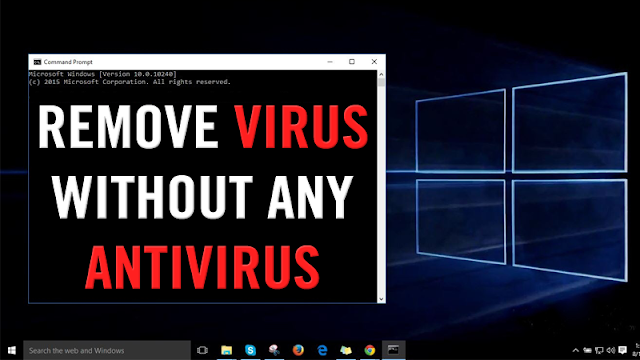
Is your PC
or laptop is infected with virus or malware infection? If yes then it is common
sense to remove such infection as soon as possible in order to prevent further unexpected
problem. But the point is: Can one remove virus or malware infection without having
an antivirus program? The answer of this tricky question is YES, but it little
difficult and you have internal (sometimes deep) knowledge of your computer.
However, if
you are a computer professional or having deep knowledge about your system then,
you can try some tricks before buying anti-virus software protection.
You may also like: Consequences Of Colluding Browser Extension Attack!!!
Why it is difficult to remove a virus or malware?
Cyber
criminals or hackers design and spread computer virus to generate revenue by executing
different things on the infected computer. These infections are also dangerous
because they can record user’s personal information stored on the computer. So,
they always try to make it as difficult as possible to delete a virus from your
computer. Virus is also a piece of software or collection of codes that get installed
on your system just like others software but you can’t use Windows Add/Remove
software tool to get rid of these malicious codes.
Some Quick Steps to Remove a Virus
- Open the task manager by
pressing CTRL, ALT and DEL buttons simultaneously. After opening task
manager, click on the Processes tab. See the every single process contained
by task manager. If you find anything that is not familiar then, search
the file name on the Google and see if it's connected with any viruses or
not. After doing some research over the particular process active on the
task manager, if you found it malicious then, click the End Process button
for this file to end the execution of it.
- Run the System Configuration tool
and click on the Startup tab. Here you will see the complete list of the
programs that automatically run when you turn your PC/Laptop on. As many
of the malicious infection gets activated automatically when user turns
their system on. Again, do a close search for any odd or unknown programs
on this list. If you found any program with a surefire red flag then
remove it from this list.
- Click on the Start > Computer
menu and go to your hard drive tool. Remove the infected files directly
from system’s hard drive.
That’s all,
all the above discussed tricks will fix the virus infection but some of the virus
infections are very dangerous so you need to remove them with the help of a
professional antivirus tool.
















0 comments:
Post a Comment